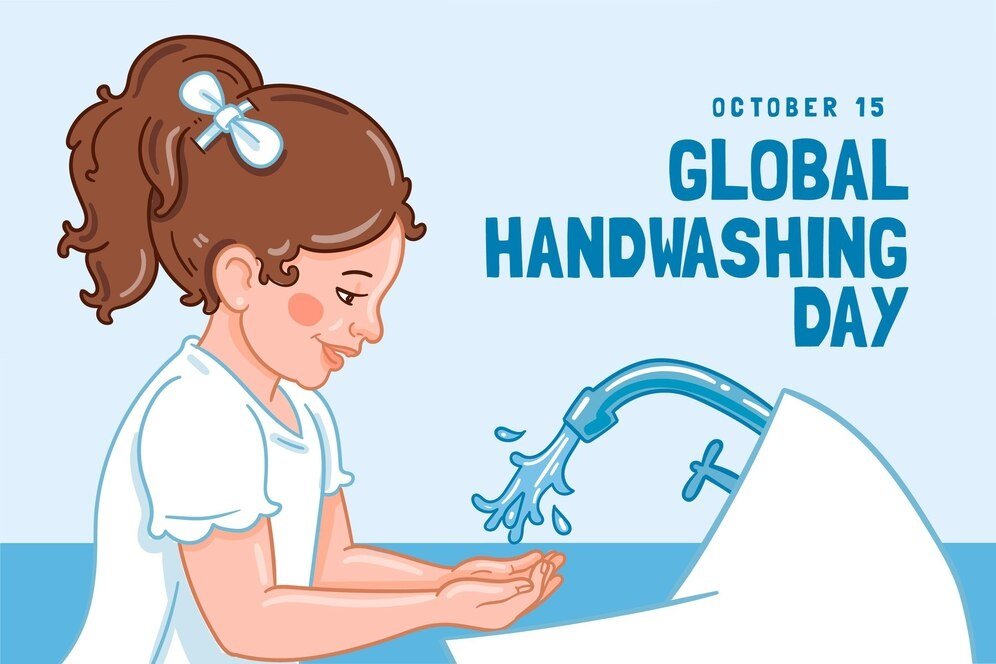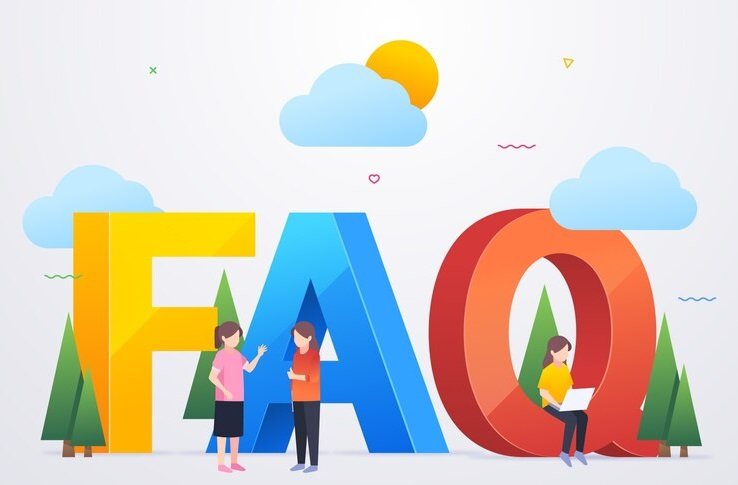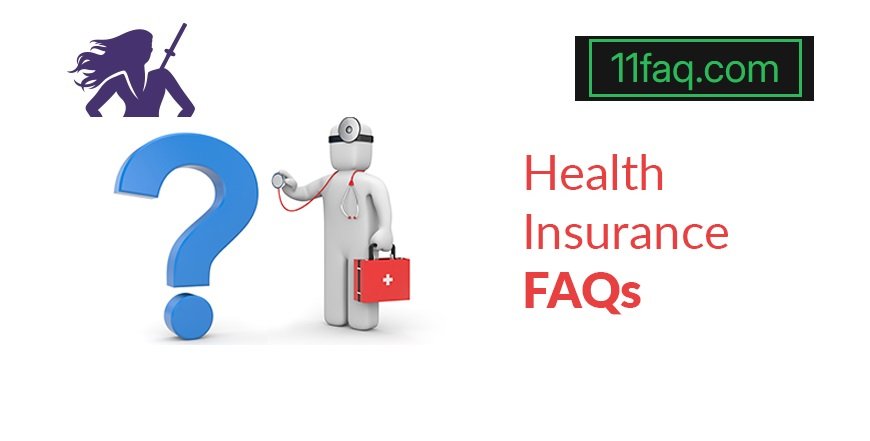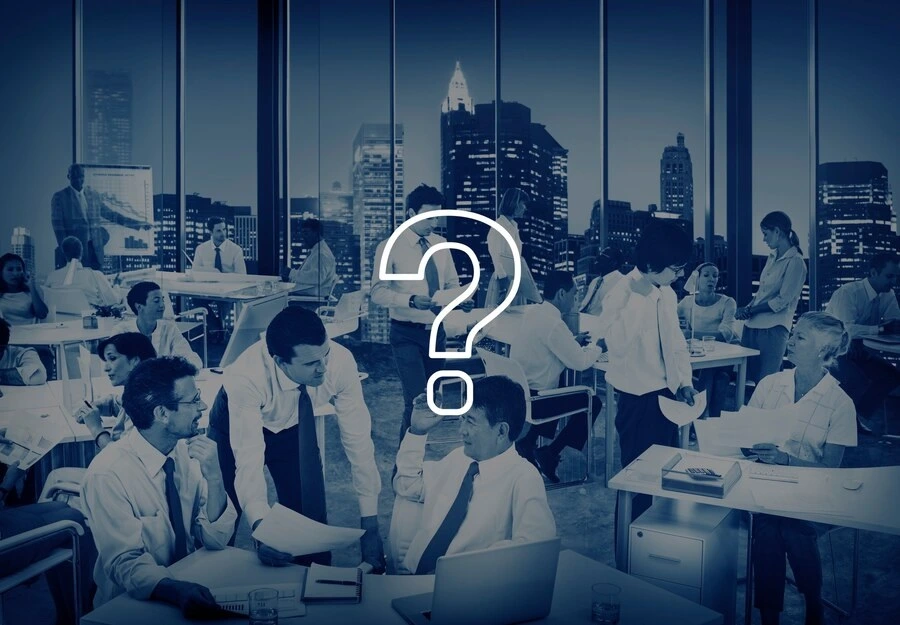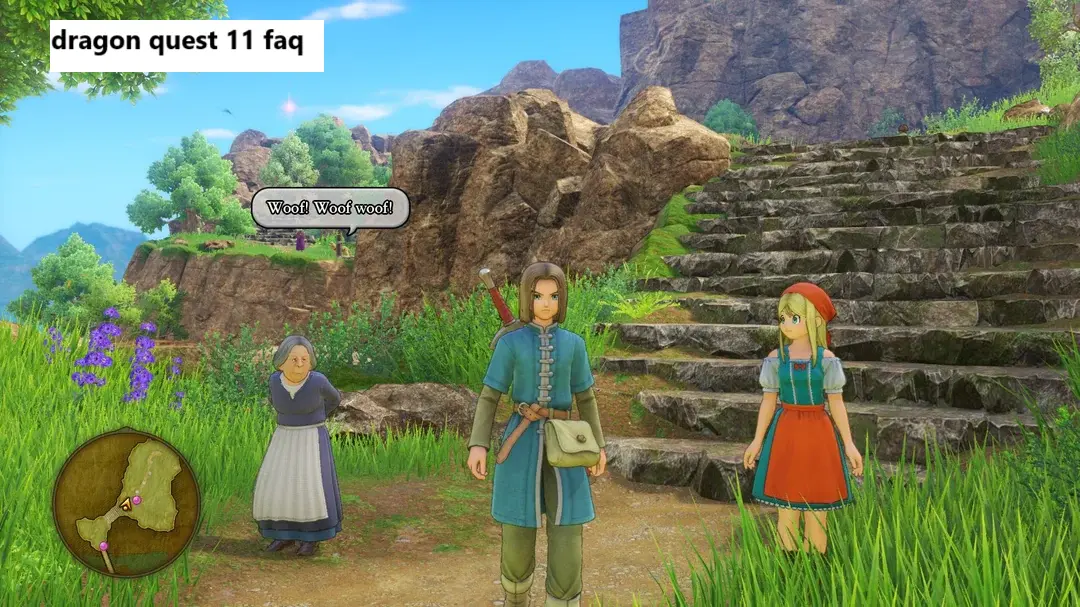Free Windows 11 Download, the latest operating system from Microsoft, has garnered significant attention since its release, thanks to its sleek design, enhanced features, and improved performance. Whether you’re upgrading from Windows 10 or trying Windows 11 for the first time, it’s essential to have accurate information about the download process. Below are answers to 11 frequently asked questions (FAQs) about downloading Windows 11 for free.
1. Can I Download Windows 11 for Free?
Yes, Windows 11 is available as a free upgrade for eligible Windows 10 users. If your device meets the minimum system requirements set by Microsoft, you can download and install Windows 11 without any cost. However, if you’re using an older version of Windows, such as Windows 7 or 8, you might need to purchase a Windows 10 license first before upgrading to Windows 11.
2. What Are the Minimum System Requirements for Windows 11?
Before downloading Windows 11, make sure your PC meets the following minimum system requirements:
- A compatible 64-bit processor (1 GHz or faster with 2 or more cores)
- 4 GB of RAM or more
- 64 GB of storage or larger
- UEFI firmware with Secure Boot capability
- TPM version 2.0
- A DirectX 12 compatible graphics card with a WDDM 2.0 driver
- A display with at least 720p resolution and 9” diagonal screen size
- An internet connection and Microsoft account for setup.
3. How Can I Check if My PC Is Compatible with Windows 11?
You can use the PC Health Check app provided by Microsoft to determine if your device is compatible with Windows 11. Download the app from the official Microsoft website, run it, and it will assess your PC’s hardware and software to confirm if it meets the system requirements for Windows 11.
4. How Do I Download Windows 11 for Free?
To download Windows 11, follow these steps:
- Go to the Microsoft website and find the Windows 11 download page.
- Use the PC Health Check app to ensure your device is compatible.
- If compatible, you can choose to either use the Windows 11 Installation Assistant, create a bootable USB drive, or download the ISO file for a clean installation.
- Follow the prompts provided by the Installation Assistant to upgrade your system.
5. Is It Safe to Download Windows 11 from Third-Party Websites?
No, it is not recommended to download Windows 11 from third-party websites. Doing so poses a significant risk of downloading malicious software or counterfeit versions of Windows 11. Always download Windows 11 from the official Microsoft website or through Windows Update to ensure you receive a genuine and safe copy of the operating system.
6. Will Downloading Windows 11 Erase My Data?
If you choose the upgrade path via the Installation Assistant, your personal files, apps, and settings should be preserved. However, it’s always a good idea to back up your data before starting the upgrade process, just in case something goes wrong. For a clean installation using the ISO file, your data will be erased, so a backup is essential.
7. Can I Downgrade Back to Windows 10 After Installing Windows 11?
Yes, you can downgrade to Windows 10 within 10 days of upgrading to Windows 11, provided you keep the Windows.old file and don’t delete it. After 10 days, the option to downgrade will no longer be available, and you will need to perform a clean installation of Windows 10.
8. Do I Need a Microsoft Account to Download Windows 11?
Yes, a Microsoft account is required to download and install Windows 11. This allows you to access additional features, such as syncing settings across devices, using Microsoft Store apps, and receiving regular updates. If you don’t have a Microsoft account, you can create one during the installation process.
9. Will All My Applications Work on Windows 11?
Most applications that run on Windows 10 should work on Windows 11. However, some older or specialized software may not be compatible with the new operating system. It’s advisable to check the software developers’ websites for compatibility information or test the applications in Windows 11’s compatibility mode.
10. How Do I Activate Windows 11 After Installation?
If you are upgrading from a licensed copy of Windows 10, Windows 11 should activate automatically using your existing digital license. If Windows 11 does not activate automatically, you can enter your Windows 10 product key in the activation settings. If you are performing a fresh installation using an ISO, ensure you have a valid product key.
11. Will Windows 11 Receive Regular Updates?
Yes, like previous versions of Windows, Windows 11 will receive regular updates, including security patches, feature updates, and performance improvements. It’s important to keep your system updated to protect against security vulnerabilities and to ensure you have the latest features and enhancements.
Finally to sum up
Downloading Windows 11 for free is straightforward if your device meets the necessary requirements. By following the proper steps and guidelines provided by Microsoft, you can enjoy all the new features and improvements that Windows 11 has to offer. Always remember to download the OS from official sources and keep your data backed up to ensure a smooth transition to Windows 11.